How to make a FaceTime call on iPhone, iPad,...
How to make a FaceTime call on iPhone, iPad, or Mac
How to make a FaceTime Audio call from your iPhone or iPad
Launch the FaceTime app from your Home screen. Tap the search bar in the upper center of the screen. Type the name of the contact you’d like to call. Tap the contact. Tap the phone button on the far right. It looks like a telephone receiver.If you have multiple phone numbers and emails for that person, you’ll be asked to pick one. Tap on the correct phone number to select it.
How to make a FaceTime Video call from your iPhone or iPad
Launch the FaceTime app from your Home screen. Tap the search bar in the upper center of the screen. Type the name of the contact you’d like to call. Tap the contact. Tap the video button on the far right. It looks like a video camera.If you have multiple phone numbers and emails for that person, you’ll be asked to pick one. Tap on the correct phone number to select it.
How to make a FaceTime call on your Mac
Launch FaceTime from your dock or the Finder. Sign in with your Apple ID if you’re not already. Click Video or Audio to choose the call type. Click the video button or call button next to the contact you’d like to call or enter a name, email address, or number to call someone not in your recent calls. Your call will connect. Click the red button to end the call.How to switch from a regular call to FaceTime on your iPhone
If you’re already on a phone call with someone and decide you want to FaceTime instead, you can easily do so by converting the call to a FaceTime call in just a few short taps.
Look at the call menu. It’s what shows up on the screen while you’re on a call. Tap on the FaceTime option. If it’s grayed out, that means FaceTime is not available and you won’t be able to select it.If the person on the other end is on a FaceTime-enabled device, the call will now convert to a FaceTime call instead of a regular voice call.
How to turn off video while on a FaceTime call
Start or answer a FaceTime call. While on the call, press the Home button on your iPhone or iPad to return to your Home screen.While you’re out of the app, your video will be paused, but your recipient will continue to hear your audio. You can return to the call at any time by tapping on the bar at the top of the screen.
How to use Siri to place a FaceTime call
Press and hold the Home button or say “Hey Siri” to activate Siri. Say FaceTime [name]. You can also just say FaceTime and Siri will ask you to specify whether you want a video or audio call, and who you’d like to FaceTime. Wait for Siri to connect the FaceTime call.That’s all there is to it. If you’ve used Siri in the past to place phone calls, the process is exactly the same. Just preface your request with FaceTime instead!
How to use FaceTime with Apple TV
Apple TV, when combined with AirPlay Mirroring, is a great way to take personal FaceTime video calls between family or colleagues and make them group calls that everyone can engage with. Whether you want to get the whole gang together for a big birthday bash, or the entire office for a conference call, FaceTime on the big screen makes it possible.
Connect both devices to the same Wi-Fi network. Open FaceTime on your iPhone, iPod touch, or iPad. (Conversely, wait for someone to call you on FaceTime.) Swipe up to activate Control Center. Tap AirPlay Mirroring. Select the correct Apple TV.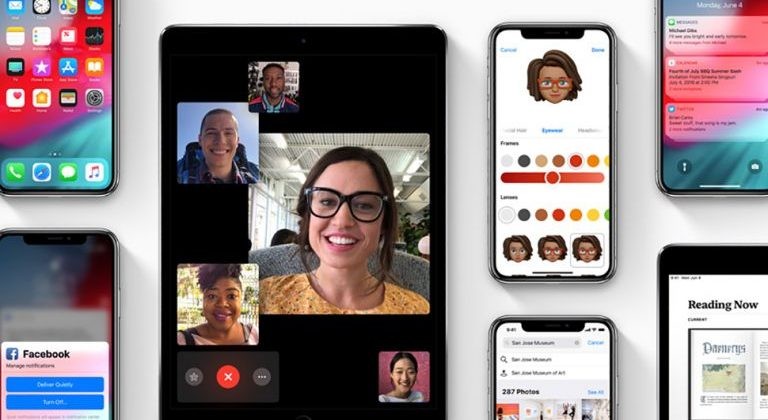
Dodaj komentarz